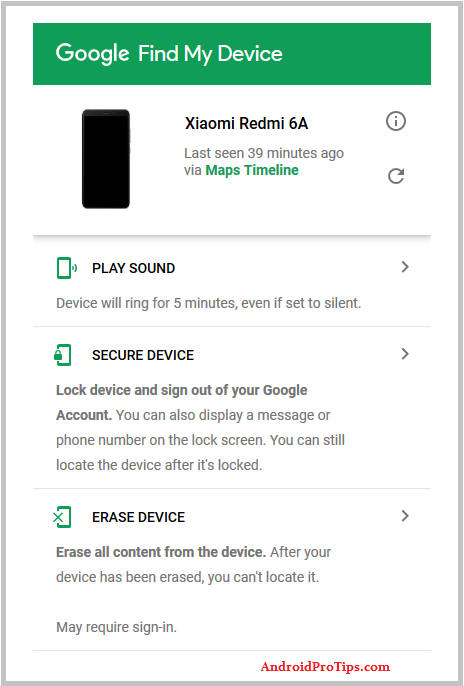This guide will help you to Hard Reset Sony Xperia Android Mobile. Please read carefully step by step to prevent software problems.
What is Hard Reset?
Hard reset, also known as factory reset or master reset is a process of restoring your smartphone to its original manufacturer settings.
Hard Reset is the most commonly used operation to repair a damaged or malfunctioning equipment or deletion of user data before the sale.
The Following Data will be deleted after Reset
- Media files (Photos, Videos, and Music files, etc)
- Contacts
- Downloaded Apps
- System and app data
- App settings
- Google and other accounts
Before resetting your mobile back up all your mobile data if possible.
When you need to reset your device
There are many reasons why you can factory reset your Android phone.
- Forgotten Screen Pattern Lock.
- Your phone is Running slow.
-
Forgotten Phone Lock.
- If you want to delete all the data from the phone.
- Your phone is overloaded with apps.
-
Forgotten Security Password.
-
Forgotten User Code.
- Your Phone suddenly froze and stopped responding.
Before Reset
- Charge your phone above 50%.
- Backup all your mobile data if possible.
- Read very carefully these Reset methods one by one.
Hard Reset Sony Xperia Mobile
Method – 1
This method format all your device data. You don’t need the password to Reset with this method.
- First, Switch off your Sony Xperia mobile, by holding the power button.
- After that, Hold down the
- Volume Up + Power Button or
- Volume Down + Power Button
- When you see the Android Logo screen, release all the buttons.
- Afterward, you will see the Recovery menu.
- In this step, Choose Language English using Volume buttons and press the Power button to confirm.
- Next, Select the wipe data option.
- Afterward, Choose Wipe All Data option, Using Volume Buttons and confirm with Power button.
- After that, Choose Confirm option.
- Select Back to the menu and Choose Reboot.
- Once that is done, select the option to Reboot to System.
- Well done, You are successfully Hard Reset your Sony Xperia Mobile.
Method – 2
This method deletes all your device data. You don’t need the password to Reset with this method.
- First, Switch off your Sony Xperia mobile, by holding the power button.
- Hold down the
- Volume Up + Power Button or
- Volume Down + Power Button.
- When you see the Android Logo screen, release all the buttons.
- When your phone reloads, you should see a screen that says “No command” with an Android robot.
- Then press Volume Up and Power button to get Recovery mode.
- Afterward, Choose wipe data option, Using Volume Buttons and confirm with Power button.
- Navigate with volume Buttons to select Yes option and Press the Power Button.
- Once the reset is complete, you will be bounced back to the same recovery mode menu.
- Next, Press the Power button to select Reboot system now.
- Well done, You are successfully Hard Reset your Sony Xperia Mobile.
Sony Xperia Factory Reset
The factory reset is also may delete all your mobile data. It just restores your phone to the factory version of software and configurations.
How to Factory Reset your Sony Xperia Mobile
- First, Switch On your Sony Xperia mobile, by holding the power button.
- Tap the Settings icon from your home screen or app drawer
- Next, Select the Additional Settings option.
- From the list, tap on Backup & reset.
- Now Select Factory data reset option.
- From there, tap on Reset phone, which you can find at the bottom
- Tap on the Next and select the OK option
Sony Xperia Reset With Google Find My Device
This process Permanently deletes all data on your Mobile, After you erase, Find My Device won’t work on the mobile.
If you have enabled the Android Device Manager to unlock screen on your phone before you forget your passcode, you can use this feature to unlock your lock phone by following the steps below.
- Take another PC or phone and open any browser.
- After that, visit Google Find My Device.
- Sign in using the Google login credentials which are used on your phone.
- After login, There will be three different options Play Sound, Secure device and Erase device.
- Now Click on Erase device option.
- Afterward, you will see Erase all data menu.
- Then tap on the Erase option.
Supported Mobiles by These Methods
Sony Xperia XZ3, Sony Xperia XA2 Plus, Sony Xperia XZ2 Premium, Sony Xperia XZ2 Compact, Sony Xperia XZ2, Sony Xperia XA2 Ultra, Sony Xperia XA2, Sony Xperia R1 Plus, Sony Xperia XZ Sony Xperia XZs, Sony Xperia X Dual, Sony Xperia XZ Premium, Sony Xperia M4 Aqua Dual, Sony Xperia M2 Dual, Sony Xperia Z5 Dual, Sony Xperia Z3, Sony Xperia L2, Sony Xperia XA1 Plus, Sony Xperia XZ1 Compact, Sony Xperia XZ1, Sony Xperia L1, Sony Xperia XA1, Sony Xperia XA1 Ultra, Sony Xperia C5 Ultra Dual, Sony xperia z3 plus, Sony Xperia Z2, Sony Xperia Z3 Compact, Sony Xperia Z1 Compact, Sony Xperia Z1, Sony Xperia Z Ultra, Sony Xperia ZR, Sony Xperia Z, Sony Xperia SP, Sony Xperia S, Sony Xperia T2 Ultra dual, Sony Xperia R1 Dual, Sony Xperia A, Sony Xperia A2, Sony Xperia A4 SO-04G, Sony Xperia Acro HD SO-03D.
Sony Xperia Acro S, Sony Xperia AX SO-01E, Sony Xperia C, Sony Xperia C3, Sony Xperia C4, Sony Xperia C5 Ultra, Sony Xperia E, Sony Xperia E1, Sony Xperia E3, Sony Xperia E4, Sony Xperia E4g, Sony Xperia go, Sony Xperia GX, Sony Xperia ion, Sony Xperia J, Sony Xperia J1 Compact, Sony Xperia L, Sony Xperia M, Sony Xperia M2 Aqua, Sony Xperia M2, Sony Xperia M2 LTE, Sony Xperia M2 S50h, Sony Xperia M4 Aqua, Sony Xperia M5, Sony Xperia miro, Sony Xperia Neo L, Sony Xperia NX SO-02D, Sony Xperia P, Sony Xperia SL, Sony Xperia sola, Sony Xperia SP LTE, Sony Xperia SX, Sony Xperia T HSPA, Sony Xperia T LTE, Sony Xperia T2 Ultra, Sony Xperia T3, Sony Xperia T3 LTE, Sony Xperia Tablet S, Sony Xperia Tablet Z SO-03E, Sony Xperia Tablet Z WiFi, Sony Xperia tipo, Sony Xperia TX, Sony Xperia U, Sony Xperia UL, Sony Xperia V.
Sony Xperia Z Ultra C6802, Sony Xperia Z Ultra WiFi, Sony Xperia Z1, Sony Xperia Z1f SO-02F, Sony Xperia Z1s, Sony Xperia Z2 SO-03F, Sony Xperia Z2 Tablet, Sony Xperia Z2 Tablet HSPA+, Sony Xperia Z2 Tablet LTE, Sony Xperia Z2a, Sony Xperia Z3 L55t, Sony Xperia Z3 L55u, Sony Xperia Z3 SO-01G, Sony Xperia Z3 SOL26, Sony Xperia Z3 Tablet Compact, Sony Xperia Z3+, Sony Xperia Z3v, Sony Xperia Z4, Sony Xperia Z4 SoftBank, Sony Xperia Z4 SOV31, Sony Xperia Z4 Tablet, Sony Xperia Z4v, Sony Xperia Z5, Sony Xperia Z5 Compact, Sony Xperia Z5 Premium, Sony Xperia Z5 SO-01H, Sony Xperia ZL, Sony Xperia ZL2, Sony Xperia ZR LTE, SONY Xperia M4 Aqua E2303.